FFmpeg Installation Instructions¶
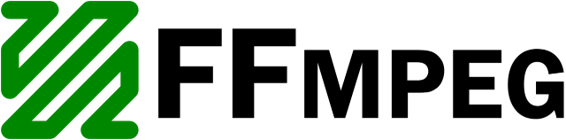
StreamGear must requires FFmpeg executables for transcoding Media Chunks. You can following machine-specific instructions for its installation:
StreamGear API will throw RuntimeError, if it fails to detect valid FFmpeg executables on your system.
Enable logging (logging=True) for debugging FFmpeg validation process.
Linux FFmpeg Installation¶
The StreamGear API supports Auto-Detection and Manual Configuration methods on a Linux machine:
A. Auto-Detection¶
This is a recommended approach on Linux Machines
If StreamGear API not receives any input from the user on custom_ffmpeg parameter, then on Linux system, it tries to auto-detects the required FFmpeg installed binaries through validation test that employs subprocess python module.
Installation: You can install easily install official FFmpeg according to your Linux Distro by following this post ➶
B. Manual Configuration¶
-
Download: You can also manually download the latest Linux Static Binaries(based on your machine arch(x86/x64)) from the link below:
Linux Static Binaries: http://johnvansickle.com/ffmpeg/
-
Assignment: Then, you can easily assign the custom path to the folder containing FFmpeg executables(
for e.g 'ffmpeg/bin') or path offfmpegexecutable itself to thecustom_ffmpegparameter in the StreamGear API.If binaries were not found at the manually specified path, StreamGear API will throw RuntimeError!
Windows FFmpeg Installation¶
The StreamGear API supports Auto-Installation and Manual Configuration methods on Windows systems.
A. Auto-Installation¶
This is a recommended approach on Windows Machines
If StreamGear API not receives any input from the user on custom_ffmpeg parameter, then on Windows system StreamGear API auto-generates the required FFmpeg Static Binaries from a dedicated Github Server into the temporary directory (for e.g. C:\Temp) of your machine.
Warning
-
The files downloaded to temporary directory (for e.g.
C:\TEMP), may get erased if your machine shutdowns/restarts. -
You can also provide a custom save path for auto-downloading FFmpeg Static Binaries through
-ffmpeg_download_pathparameter. -
If binaries were found at the specified path, StreamGear automatically skips the auto-installation step.
-
If the required FFmpeg static binary fails to download, or extract, or validate during auto-installation, then StreamGear API will exit with RuntimeError!
B. Manual Configuration¶
-
Download: You can also manually download the latest Windows Static Binaries(based on your machine arch(x86/x64)) from the link below:
Windows Static Binaries: https://ffmpeg.org/download.html#build-windows
-
Assignment: Then, you can easily assign the custom path to the folder containing FFmpeg executables(
for e.g 'C:/foo/Downloads/ffmpeg/bin') or path offfmpeg.exeexecutable itself to thecustom_ffmpegparameter in the StreamGear API.If binaries were not found at the manually specified path, StreamGear API will throw RuntimeError!
MacOS FFmpeg Installation¶
The StreamGear API supports Auto-Detection and Manual Configuration methods on a macOS machine.
A. Auto-Detection¶
This is a recommended approach on MacOS Machines
If StreamGear API not receives any input from the user on custom_ffmpeg parameter, then on macOS system, it tries to auto-detects the required FFmpeg installed binaries through validation test that employs subprocess python module.
Installation: You can easily install FFmpeg on your macOS machine by following this tutorial ➶
B. Manual Configuration¶
-
Download: You can also manually download the latest macOS Static Binaries(only x64 Binaries) from the link below:
MacOS Static Binaries: http://johnvansickle.com/ffmpeg/
-
Assignment: Then, you can easily assign the custom path to the folder containing FFmpeg executables(
for e.g 'ffmpeg/bin') or path offfmpegexecutable itself to thecustom_ffmpegparameter in the StreamGear API.If binaries were not found at the manually specified path, StreamGear API will throw RuntimeError!