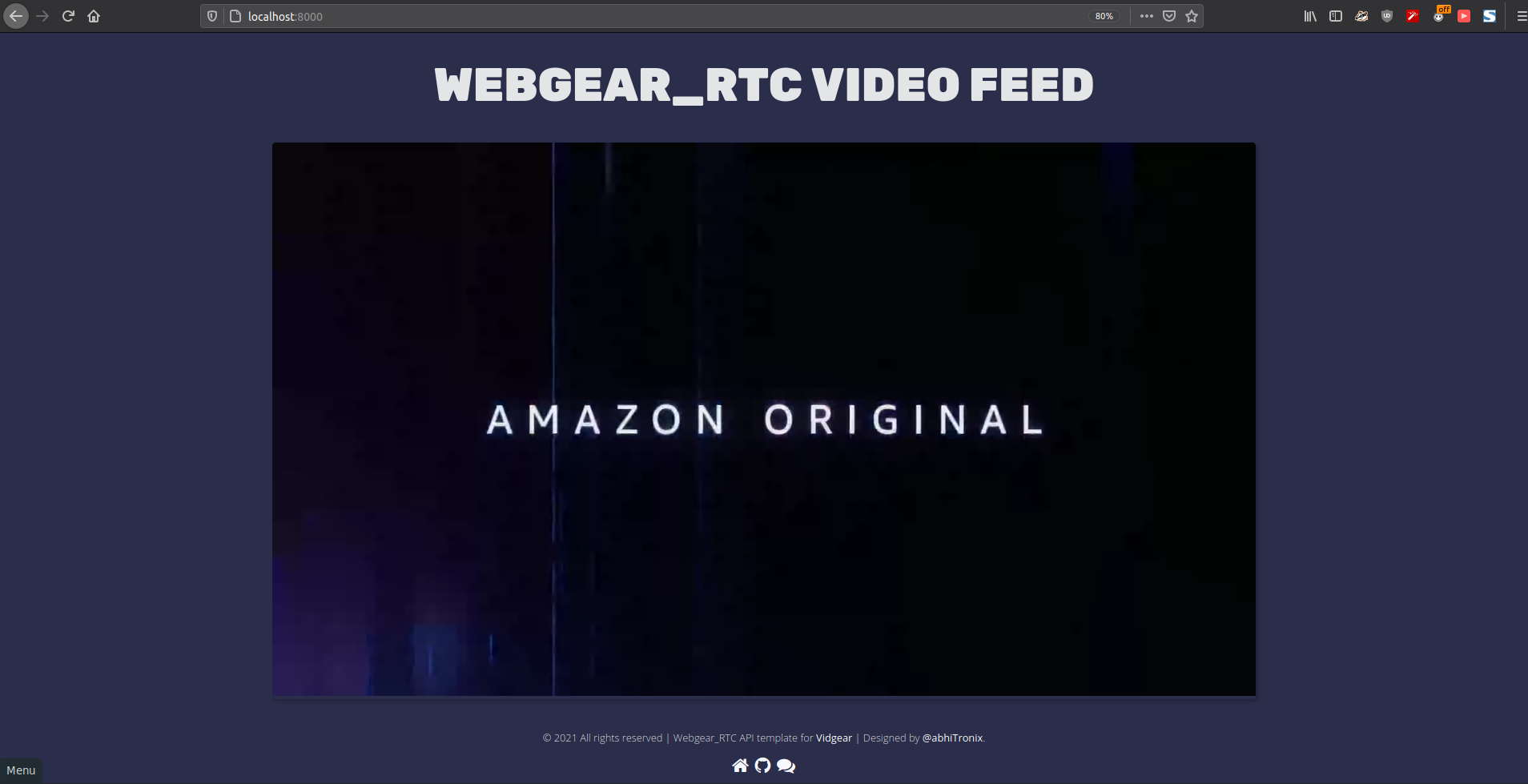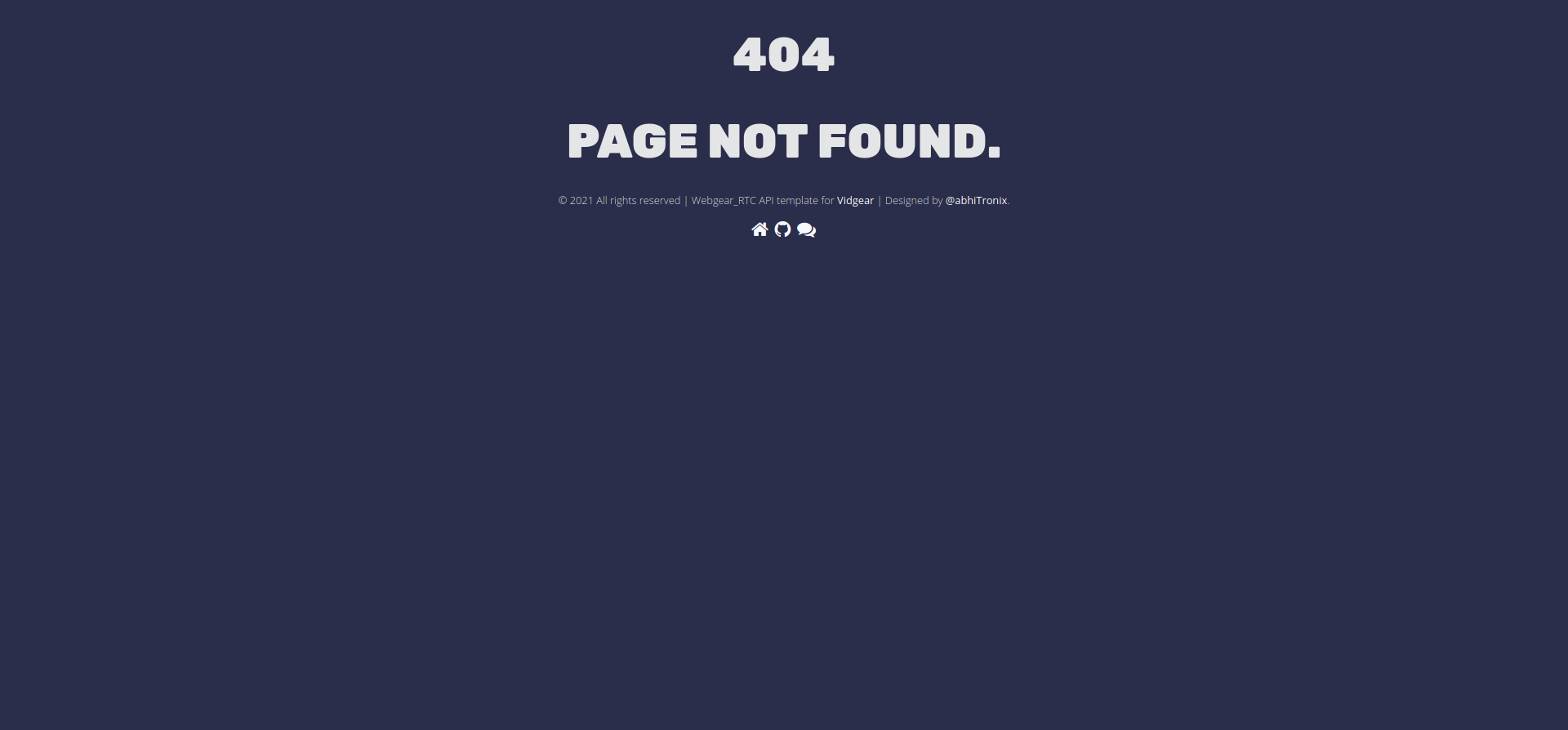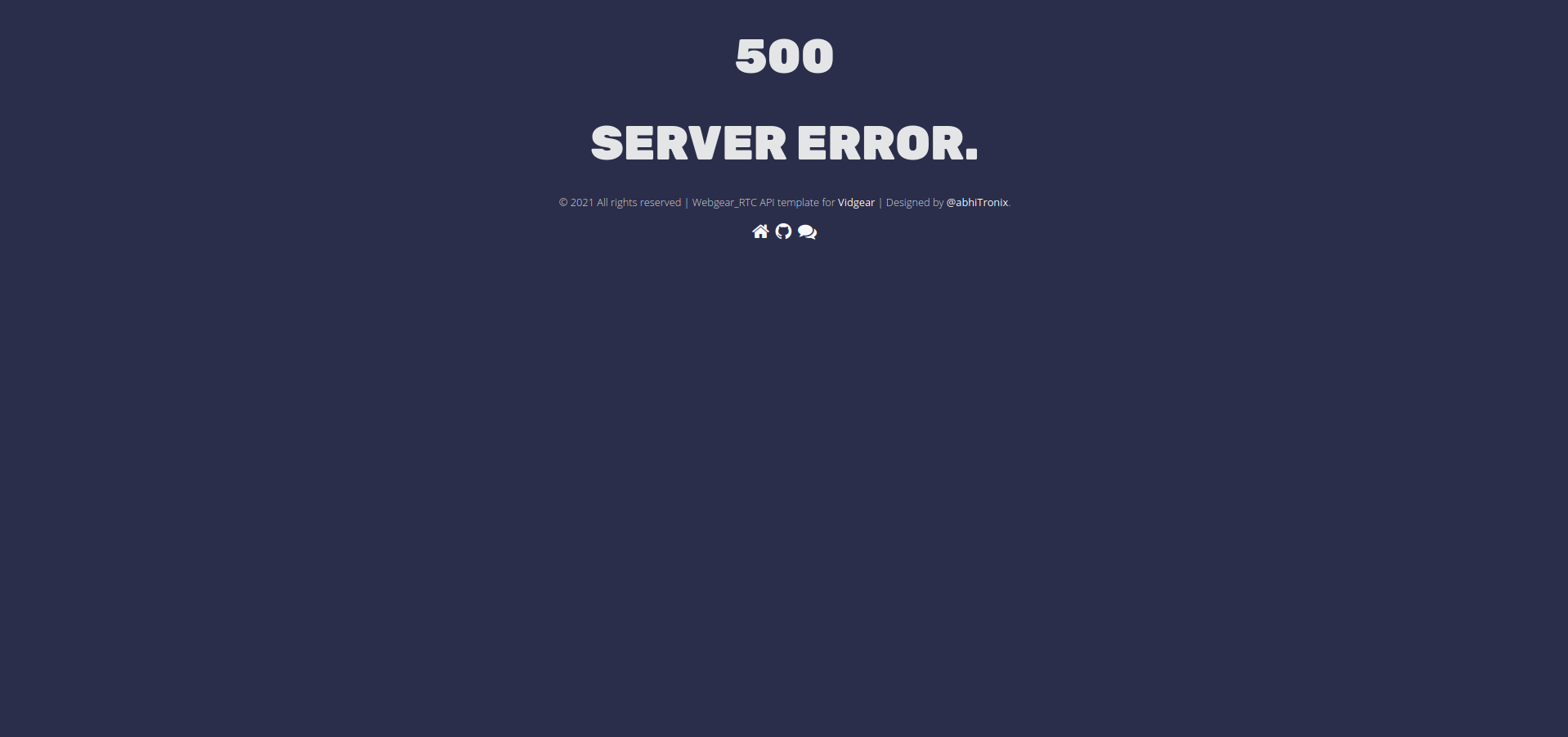WebGear_RTC API¶
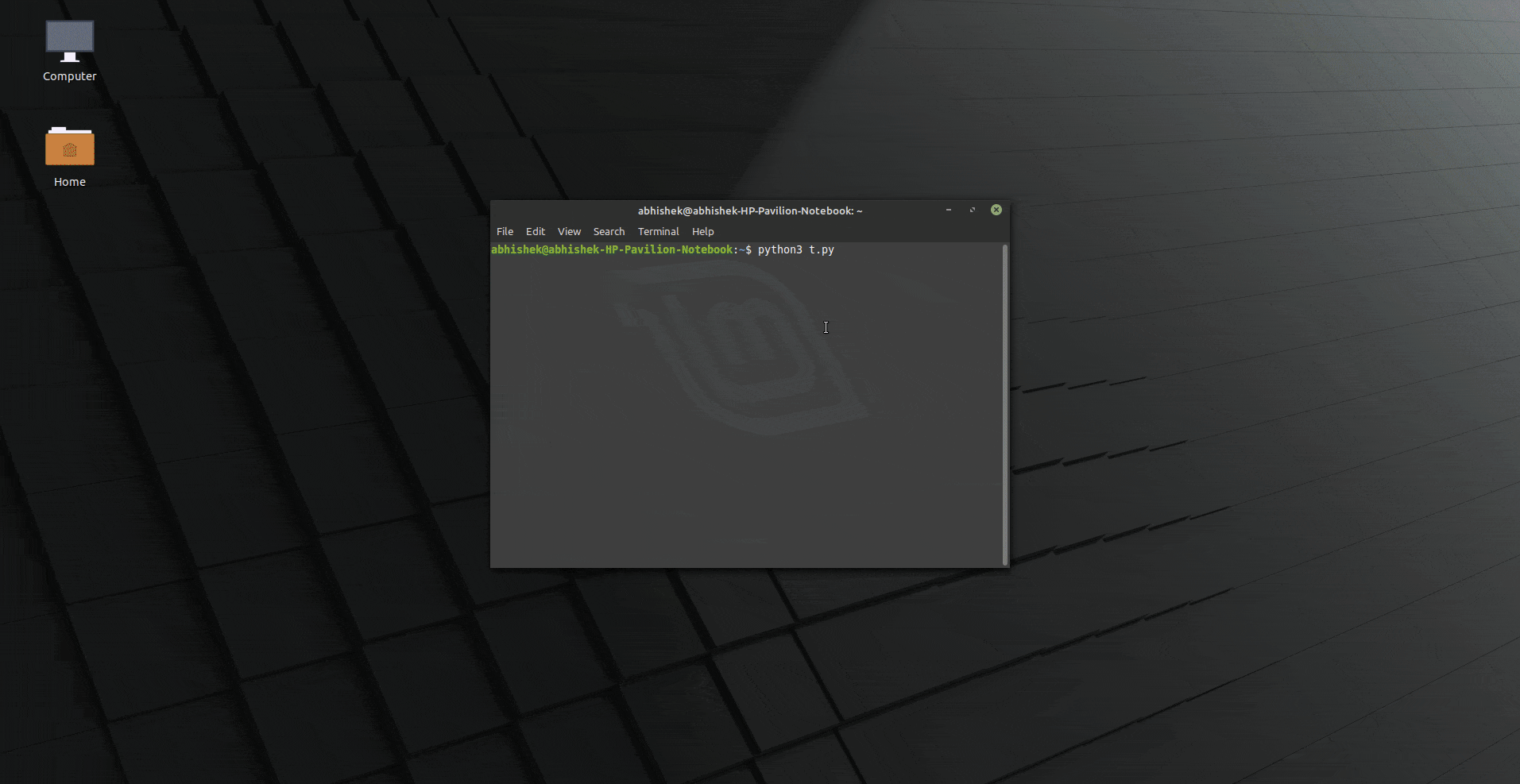
Overview¶
WebGear_RTC is similar to WeGear API in many aspects but utilizes WebRTC technology under the hood instead of Motion JPEG, which makes it suitable for building powerful video-streaming solutions for all modern browsers as well as native clients available on all major platforms.
New in v0.2.1
WebGear_RTC API was added in v0.2.1.
WebGear_RTC is implemented with the help of aiortc library which is built on top of asynchronous I/O framework for Web Real-Time Communication (WebRTC) and Object Real-Time Communication (ORTC) and supports many features like SDP generation/parsing, Interactive Connectivity Establishment with half-trickle and mDNS support, DTLS key and certificate generation, DTLS handshake, etc.
WebGear_RTC can handle multiple consumers seamlessly and provides native support for ICE (Interactive Connectivity Establishment) protocol, STUN (Session Traversal Utilities for NAT), and TURN (Traversal Using Relays around NAT) servers that help us to seamlessly establish direct media connection with the remote peers for uninterrupted data flow. It also allows us to define our custom streaming class with suitable source to transform frames easily before sending them across the network(see this doc example).
WebGear_RTC API works in conjunction with Starlette ASGI application and can also flexibly interact with Starlette's ecosystem of shared middleware, mountable applications, Response classes, Routing tables, Static Files, Templating engine(with Jinja2), etc.
Additionally, WebGear_RTC API also provides internal wrapper around VideoGear, which itself provides internal access to both CamGear and PiGear APIs.
Data-Files Auto-Generation WorkFlow for WebGear_RTC¶
Same as WebGear, WebGear_RTC API automatically checks for three critical data files(i.e index.html, 404.html & 500.html) on initialization inside the templates folder of the webgear_rtc directory at the default location which gives rise to the following two possible scenario:
- If data-files found: it will proceed normally for instantiating the WebRTC media server through Starlette application.
- If data-files not found: it will trigger the Auto-Generation process
Default Location¶
- A default location is the path of the directory where data files/folders are downloaded/generated/saved.
- By default, the
.vidgearthe folder at the home directory of your machine (for e.g/home/foo/.vidgearon Linux ) serves as the default location. - But you can also use WebGear_RTC's
custom_data_locationdictionary attribute to change/alter default location path to somewhere else.
Identifying Default location
You can set logging=True during initialization, for easily identifying the selected default location, which will be something like this on a Linux machine:
Auto-Generation process¶
Info
-
You can also force trigger the Auto-generation process to overwrite existing data-files using
overwrite_default_filesdictionary attribute. Remember, only downloaded default data files(given above) will be overwritten in this process but any other file/folder will NOT be affected. -
It is advised to enable logging(
logging=True) on the first run for easily identifying any runtime errors.
- On triggering this process, WebGear_RTC API creates
webgear_rtcdirectory, andtemplatesandstaticfolders inside along withjs,css,imgsub-folders at the assigned default location. -
Thereby at this default location, the necessary default data files will be downloaded from a dedicated Github Server inside respective folders in the following order:
-
Finally these downloaded files thereby are verified for errors and API proceeds for instantiating the Starlette application normally.
WebGear_RTC's Default Template¶
The WebGear_RTC API by default uses simple & elegant WebGear_RTC's Default Theme which looks like something as follows:
Index.html¶
Can be accessed by visiting WebGear_RTC app server, running at http://localhost:8000/:
404.html¶
Appears when respective URL is not found, for example http://localhost:8000/ok:
500.html¶
Appears when an API Error is encountered:
If logging is enabled and an error occurs, then instead of displaying this 500 handler, WebGear_RTC will respond with a traceback response.
Usage Examples¶
After going through WebGear_RTC Usage Examples, Checkout more bonus examples here ➶
Parameters¶
References¶
FAQs¶